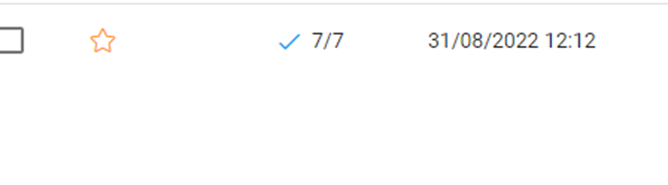To send a data request in the dashboard, on the top right corner, you will see a blue “New Request’ button. Click on it and the result will be as shown below:
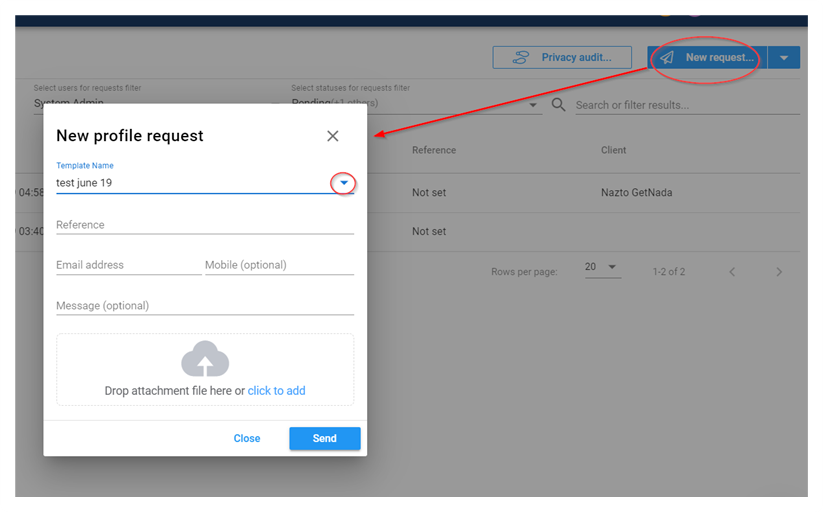
A pop-up dialog asks for the following information.
Profile template (Choose from the templates you have already set up.) Note: If you have only one template created, you will not see the drop-down to select template name. You can check the templates in the Profile templates section.
Reference (required)
Email Address (required)
Mobile number (optional) If you include the client's mobile number, they will get a text notification of the request.
Personal Message- you can free type in a message here and it will be included in the email sent to this recipient.
You can also add an attachment to the mail (Max size 20GB)
Click Send when you are ready to send out the request.
The client will get an email customised according to you company account including a link to upload the data.
Check back later to see if there is a response to the request. In the screenshot below, the client has not shared any of the items yet and the request is pending.

In the screenshot below, the client has shared all of the items and the request is complete (shown by the blue tick)