If you are sending requests manually, you also have the option to upload a file containing a large number of contacts and then send all requests in one click.
To start you need to prepare the file with the list of contacts.
You should enter all the details in the following format into a csv file ready for upload.
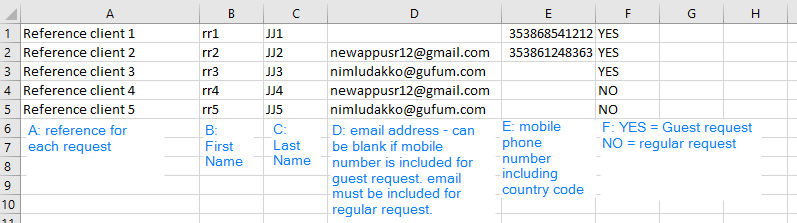
Once your file is ready for upload, log into your PlanetVerify dashboard to send the data requests.
Click the Drop down arrow beside New Request.
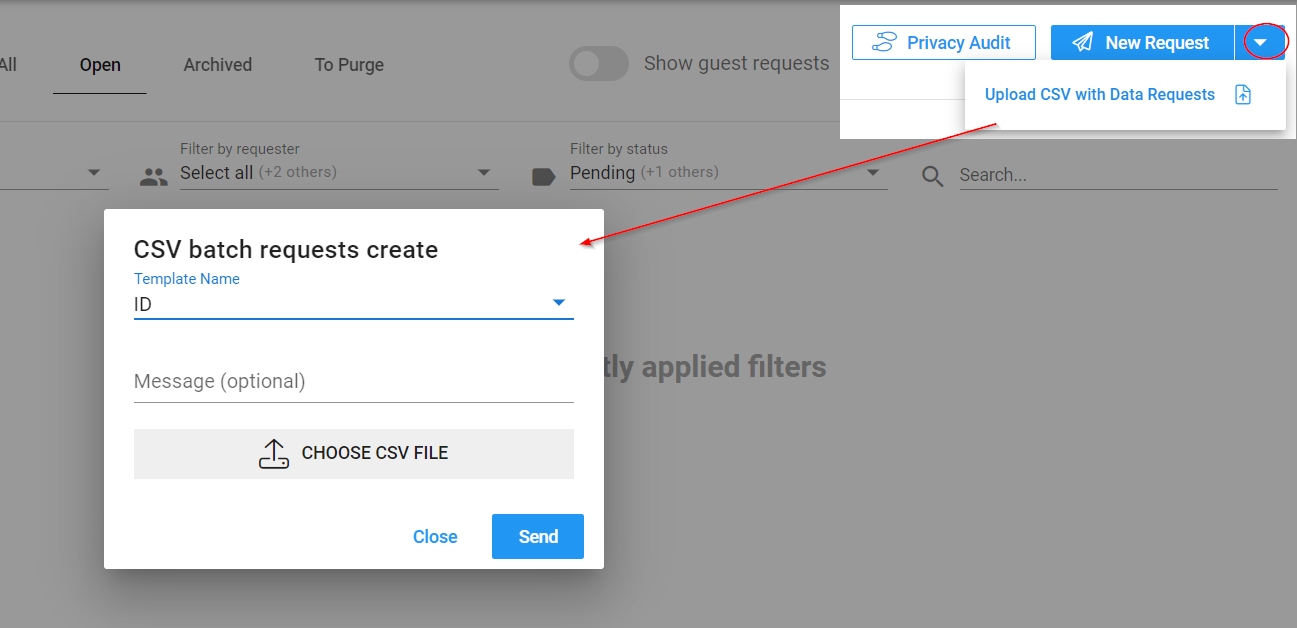
Select the Upload CSV with Data requests
Now select the template you're going to use for all the data requests, enter a personal message if you like which will be seen by all the recipients and then browse to upload the already-prepared csv file with the contact details.
Press Send to send all the contacts in the csv file a data request and view the data as usual on the dashboard.