You can easily add a new team member by logging in to your PlanetVerify dashboard. Note: you must have admin permissions to add a new member.
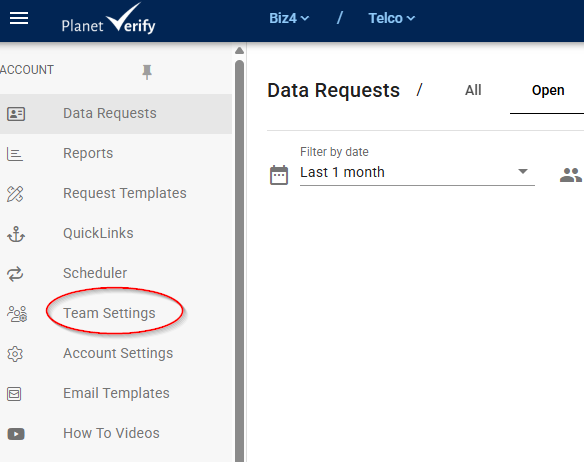
The Team Settings tab on the left hand side of the dashboard screen contains the following for each team in an organization:
- General Settings
- Users (add or edit)
- Custom declined reasons
- Terms/Agreements
- Custom reject document reasons
- WebHooks
- Privacy Audit
- Branding
Click the Users tab to add a new user and then click Add User
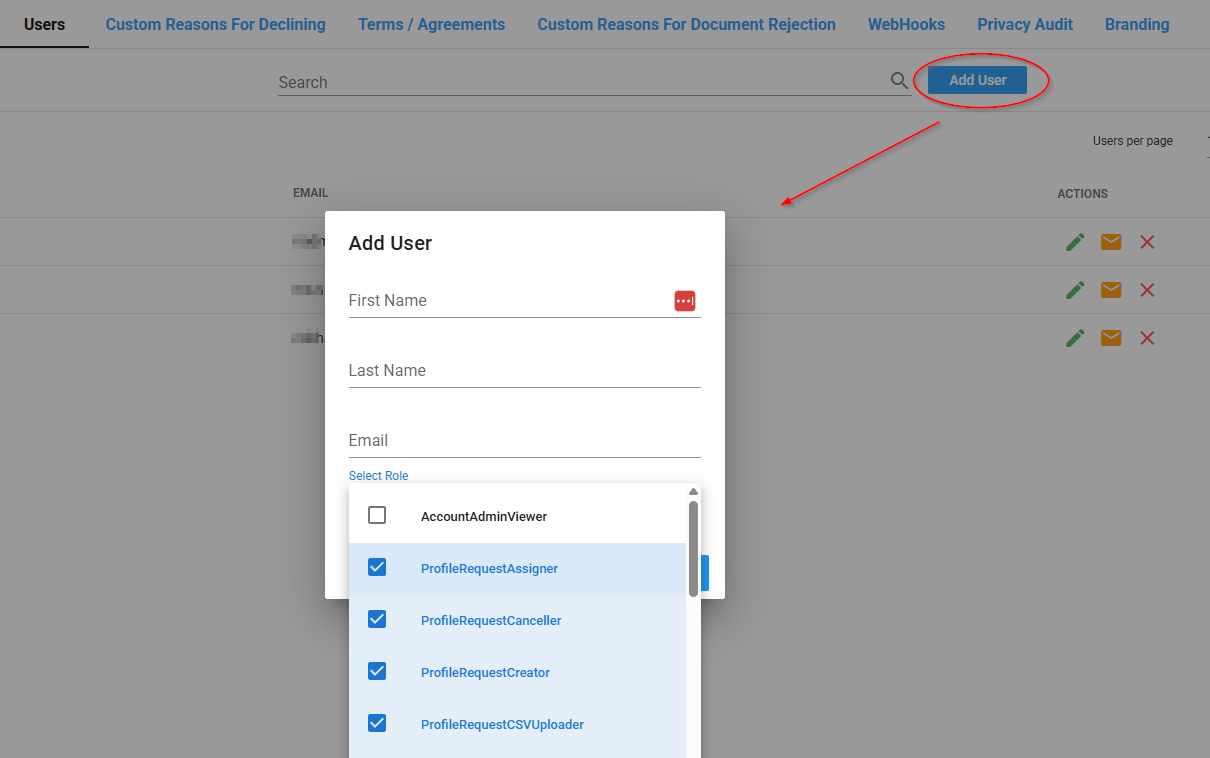
When you add a new user, enter their name and email and choose the roles/permissions they should have.
You can choose to tick the box to make the new user an admin on the account or leave it unticked for a regular user. By default all other permissions are selected but you can unselect any ones as required.
The new user will receive an email asking them to set a password to join the dashboard.
New users can go their own settings area on the dashboard once they log in and set 2 factor authentication, edit name or change password.
Any questions let us know and we are happy to help.