Once you have downloaded the requested documents or finished with viewing any profile, you can close the request.
Once closed, the request data will be either archived, purged after 24 hours, or purged after a set period according to the settings in the Profile template used for the request.
How to Close a Profile
1. If you are viewing the data within a profile, click ‘X’ to Close it.
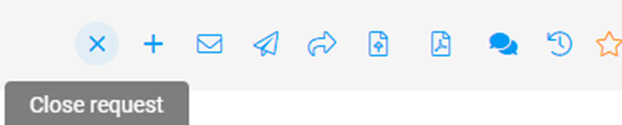
2. Alternatively, on the main Profile Requests page, select all the profiles to be closed and click the ‘More actions’ drop-down, and select ‘Close’ .
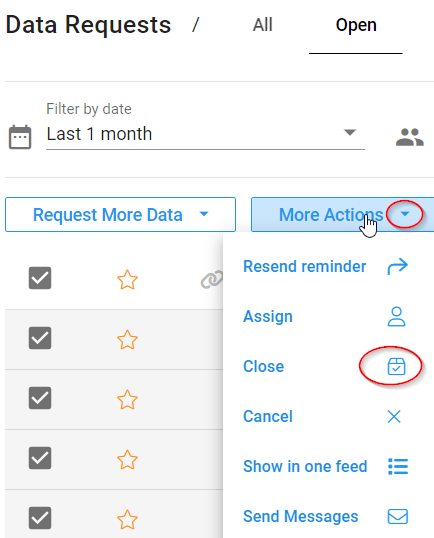
3. You can choose to Approve or Decline any profile.
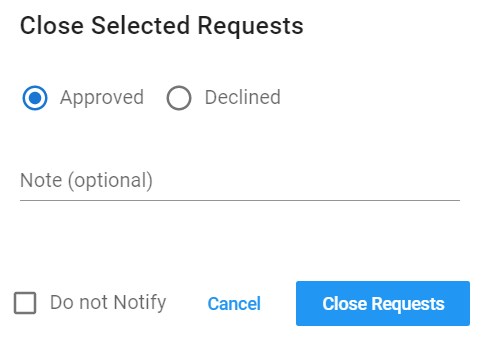
4. Approved profiles are usually moved to Archive and declined profiles are usually moved to Purge, however these settings are controlled in the setting for the template used in the profile request.
5. Note that purged requests cannot be retrieved or viewed.
6. There is a setting on each template that will send an automatic email to the applicant once their profile is closed. You can check this in the Profile Templates page. Regardless of the default setting, you can also choose to select the 'Do not Notify' option when you close a profile(s). You may wish to select this option if you are closing older profiles.
7. Finally, if you have a lot of profiles that have no data submitted, you can simply bulk select and cancel these to remove them from your dashboard.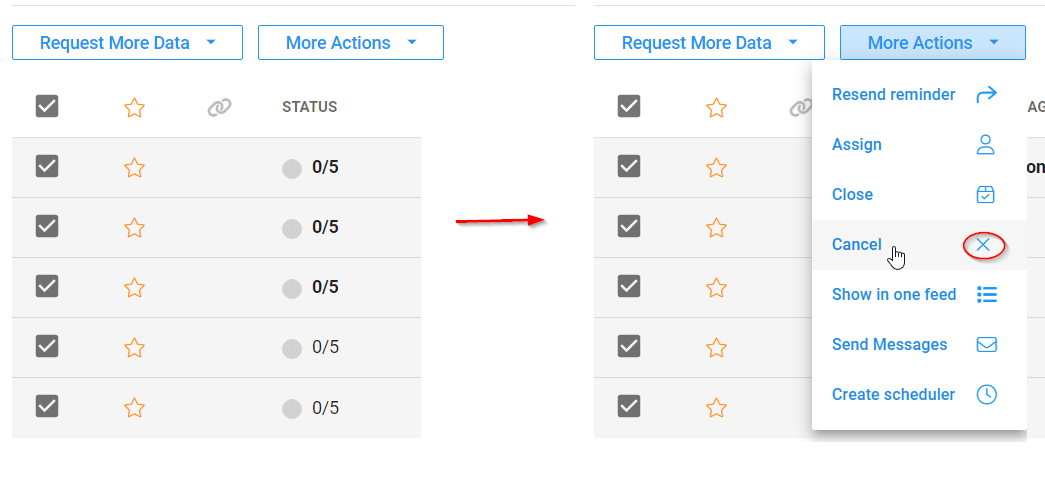
If you need any help closing profiles or need to check what happens when they are closed, please contact support at support@planetverify.com and we are happy to help.