
On the top of your screen, you will see the default tab is Open, and this is where all your incoming data requests are seen. If you click on Archived tab you can see any saved profiles. In the To Purge tab you can see any profiles that are queued to be deleted permanently.
There is a limit on the number of open profile requests that can be maintained on the Open tab. For this reason, it is good practice to Close a profile once you no longer need to view it.
Once you have reached the limit of opened profiles, you will need to close some profiles to read any new/unread profiles. If you prefer not to do this, please contact our support team at support@planetverify.com for an upgrade to your account.
Why Close Profiles?
Closing your profile request is important for two reasons.
1 - It keeps your dashboard easier to manage and navigate as otherwise a large number of requests will build up here over time and make the navigation slower.
2 - GDPR - it is best practice not to keep data that you do not need. Your applicants can also see on the webapp where they submitted their data that the profile is still open, it is more beneficial for your applicants to see that their profile is closed and either archived or purged. Knowing their submitted data is purged avoids a lot of subject data request enquiries from applicants.
How to Close Profiles
1. If you are viewing the data within a profile, click ‘X’ to Close it.
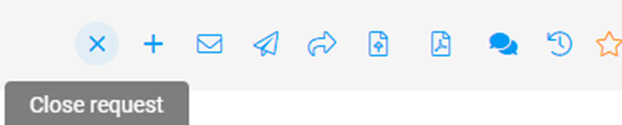
2. Alternatively, on the main Profile Requests page, you can bulk select all the profiles to be closed and click the ‘More actions’ drop-down, and select ‘Close’ .
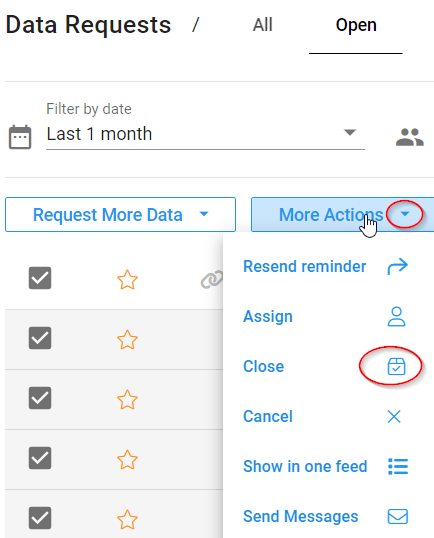
3. You can choose to Approve or Decline any profile.
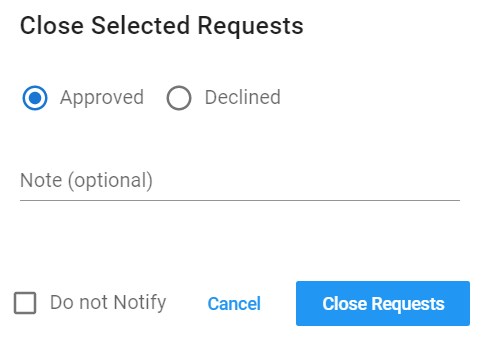
4. Approved profiles are usually moved to Archive tab and declined profiles are usually moved to Purge tab, however these settings are controlled in the setting for the template used in the profile request. If you are not sure contact us at support@planetverify.com
5. Note that profiles in the To Purge queue are usually purged after 24 hours and purged requests cannot be retrieved or viewed.
6. There is a setting on each template that will send an automatic email to the applicant once their profile is closed. You can check this in the Request Templates page. Regardless of the default setting, you can also choose to select the 'Do not Notify' option when you close a profile or profiles and no email will be sent. You may wish to select this option if you are closing older profiles.
7. Finally, if you have a lot of profiles that have no data submitted, you can simply bulk select and cancel these to remove them from your dashboard.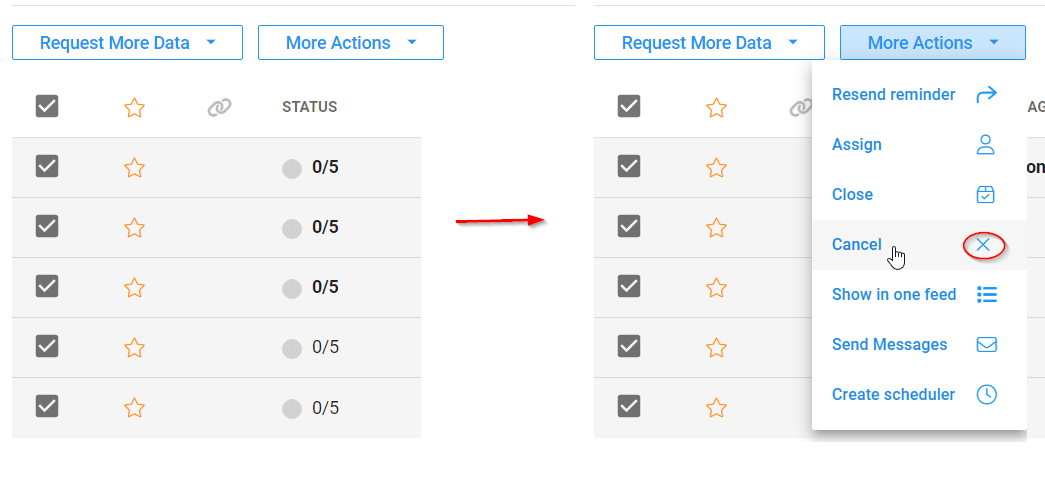
If you need any help closing profiles or need to check what happens when they are closed, please contact support at support@planetverify.com and we are happy to help.