We have created a new category of data requests, shown on your dashboard as Guest Requests.
The idea behind this new type of data request came from a customer requirement to be able to generate a profile without needing to send the user an email at all , i.e. upload data in-store, or to allow the dashboard user to upload the profile documents themselves if they already have the necessary items.
Once we created the Guest Request, we also realised the additional use cases for this type of request, such as sending a one-off request via SMS that does not require the user to set a password to start sharing their data.
What can I do with Guest Requests?
You can create a new data request profile immediately on your dashboard and upload the data yourself.
Step 1
Select New Request
Choose correct Template name
Enter Reference
Choose Guest Request
Click Send
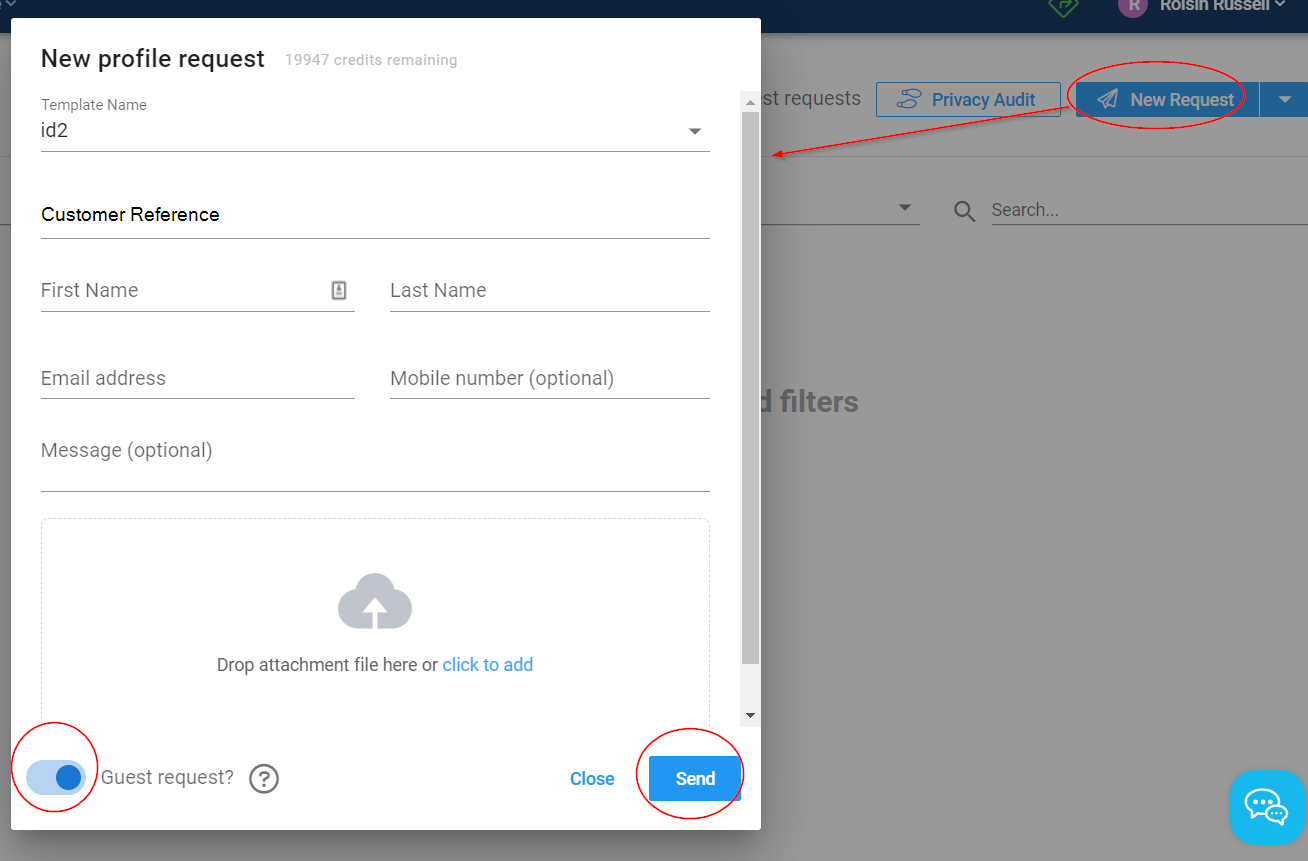
Step 2
Click on the profile to view the details
Click on the Link or QR code to get the upload link
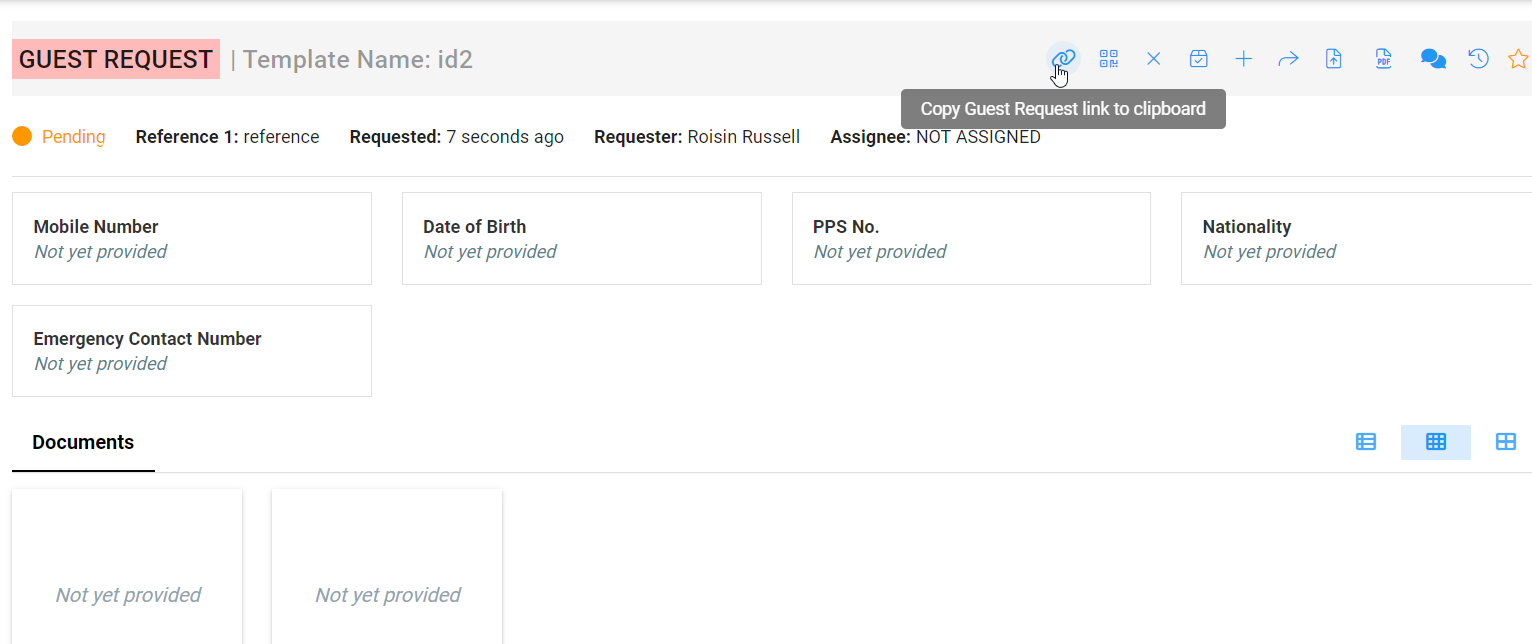
Upload the Data and Documents yourself using the link
or
Share the Link/QR code with another person to allow them to upload the documents
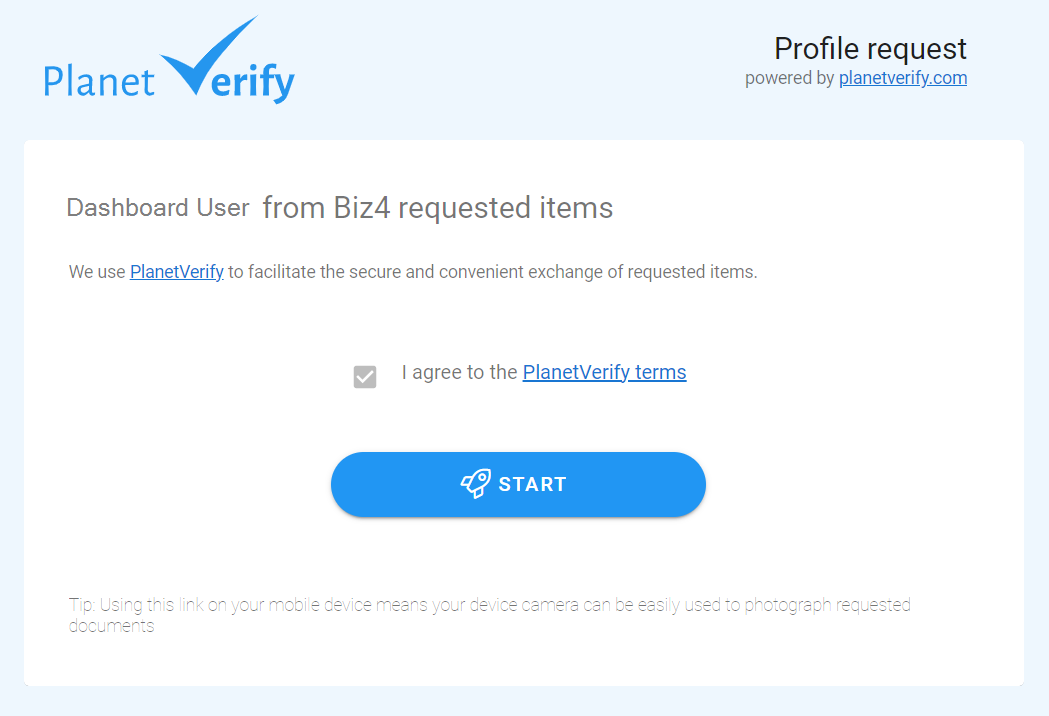
You can view all the uploaded documents and data as usual on the dashboard.
How is this different from the regular Profile Request?
Once documents and data are uploaded on the Guest Request link, the dashboard user can not reject them. Also the person who uploaded the documents can no longer view any submitted items.
You can also enter the user mobile number or email to send them a link to the profile and allow them to upload the data. See following article for more on SMS requests.